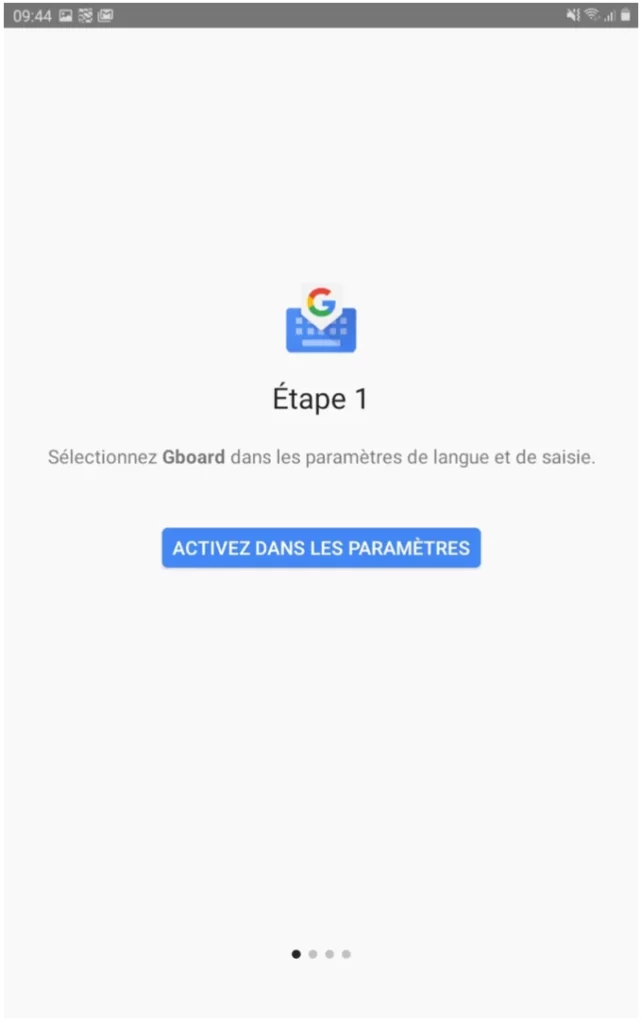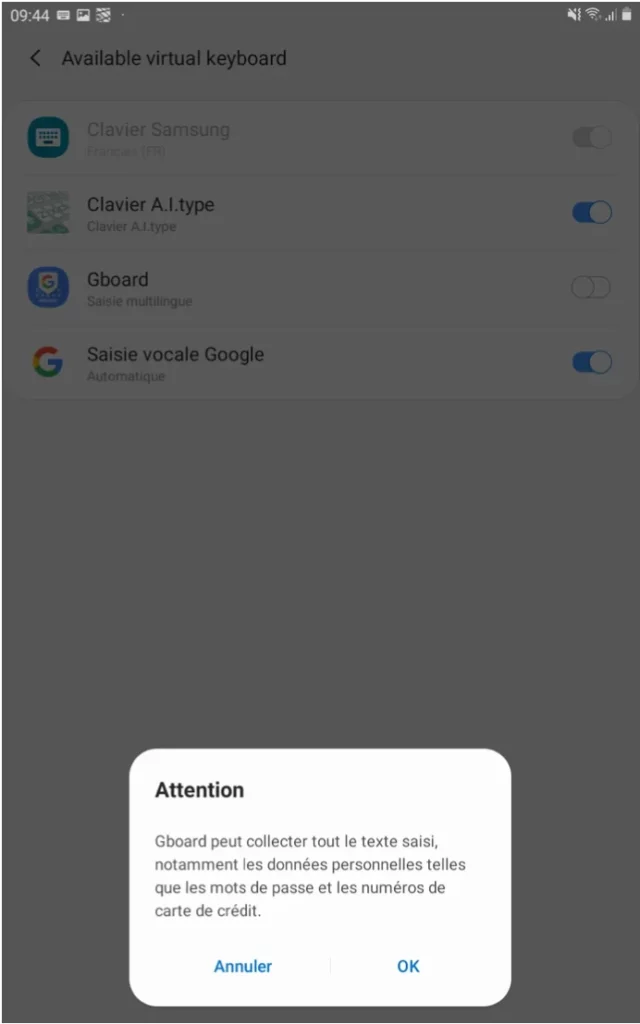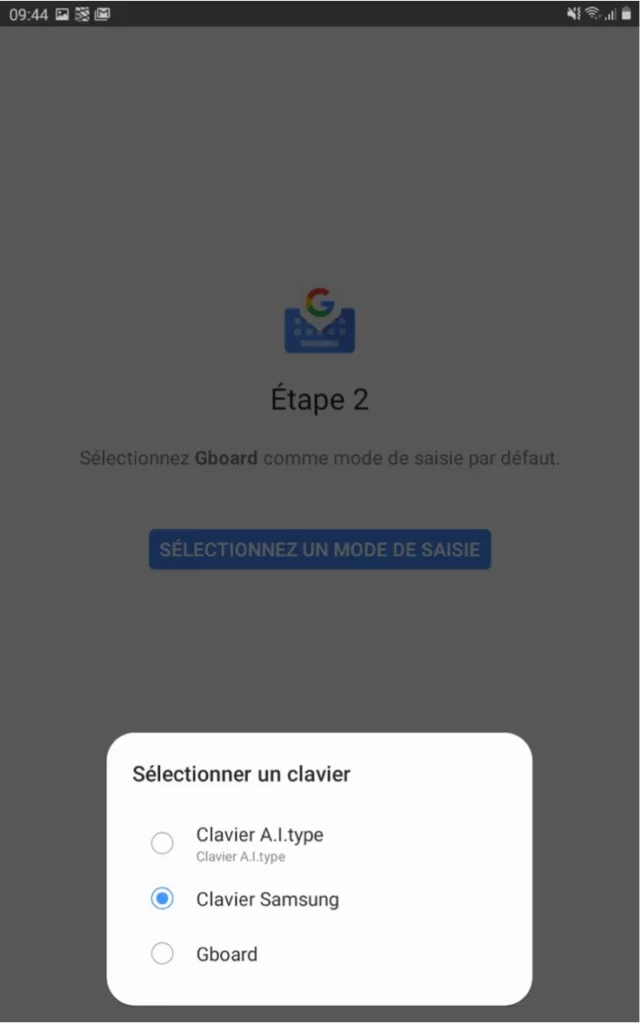Gboard keyboard installation
Some Android phones and tablets have a default keyboard that does not allow the entry of negative numbers. Entering negative numbers is necessary, for example, when taking the temperature readings of your refrigerated chambers with negative cold. If this is your case, you will need to change the default keyboard to make full use of the eEAT HACCP procedures management application. We have tested several keyboards and recommend that you use the Google Gboard keyboard. This is the default keyboard installed on most Android phones and tablets. This tutorial shows you how to install the Gboard keyboard on your Android phone or tablet.
1. Download the Gboard application
Open the “Play Store” and search for “gboard”. Click on “Gboard, the Google keyboard” and on “install”.
👉 Link to the Gboard Keyboard
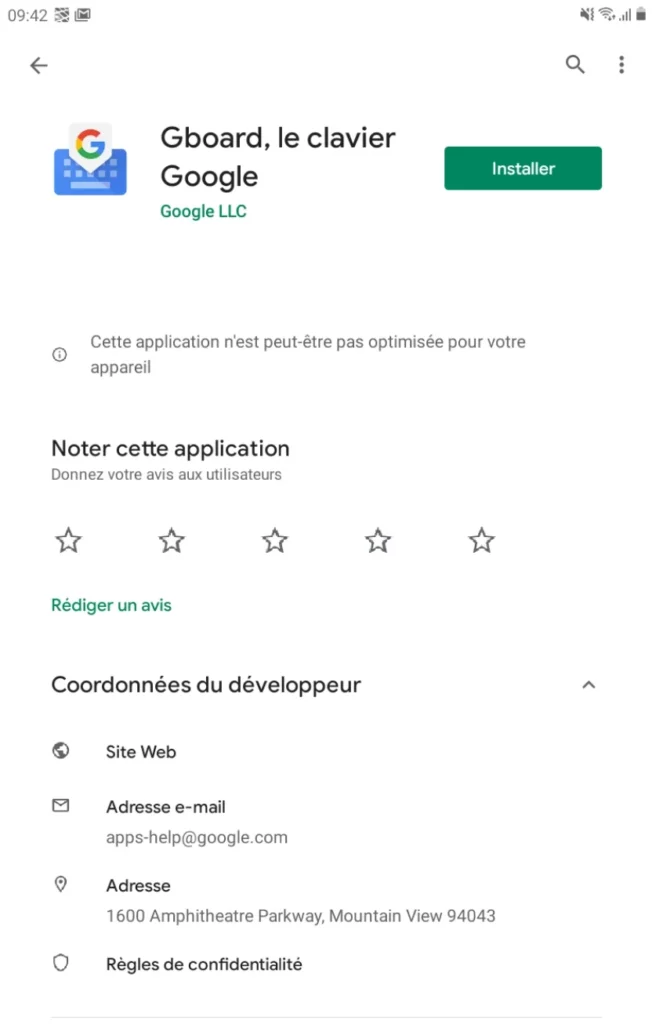
2. Set as default keyboard
Image 1:
Click on “Open” and then on “Enable in settings”.
Image 2:
When the settings page opens, activate the Gboard using the “toggle” on the right hand side. A text appears indicating that the Gboard can collect data.
Please note that this is not Google related but applies to all keyboards (including the Samsung keyboard already installed). This is a security text that appears in all cases.
Click on “OK”.
Image 3:
Click on “Select an input mode” and choose “Gboard”. As in the picture, the default keyboard selected (when the window opens) is “Samsung Keyboard”.
You can skip the following steps.