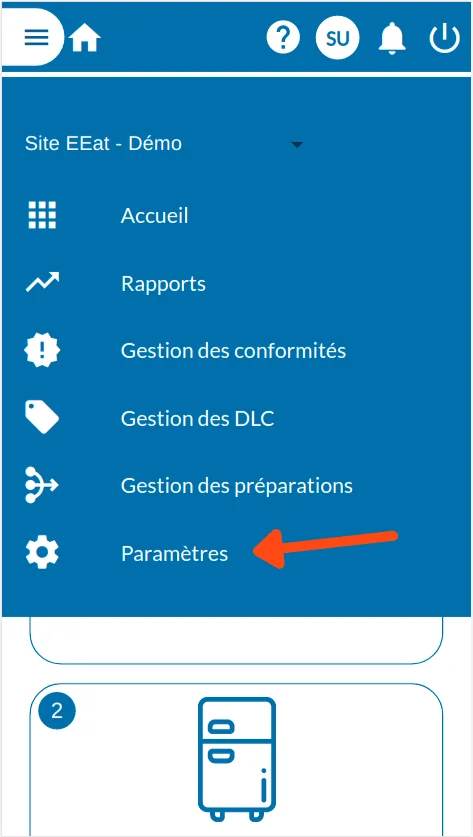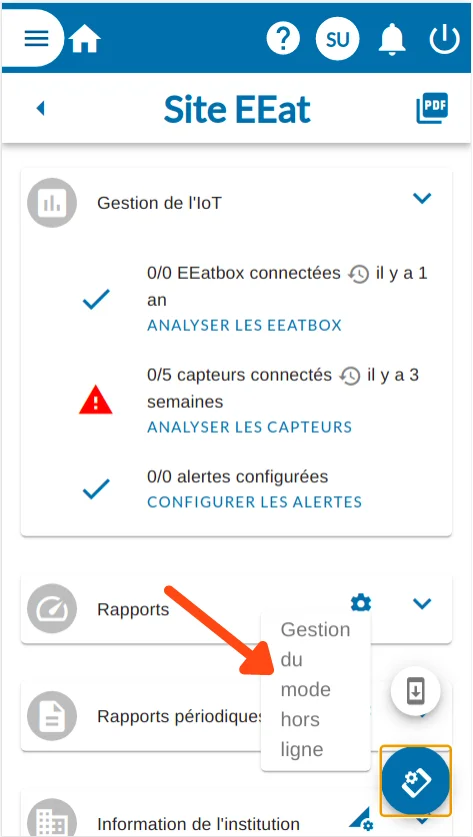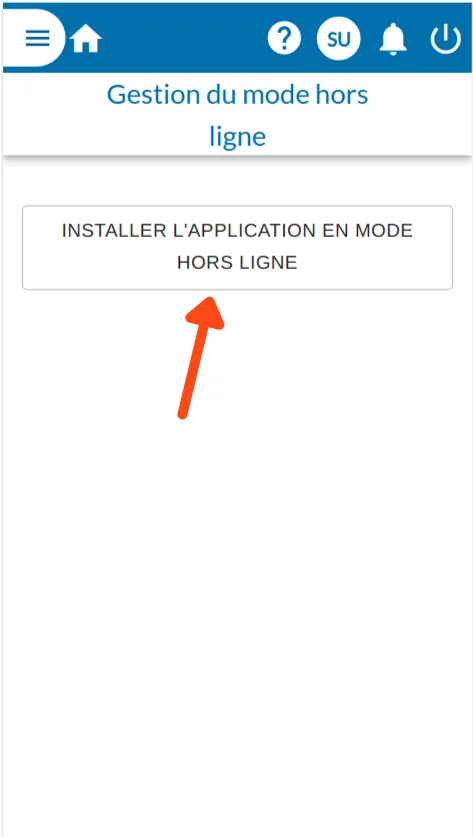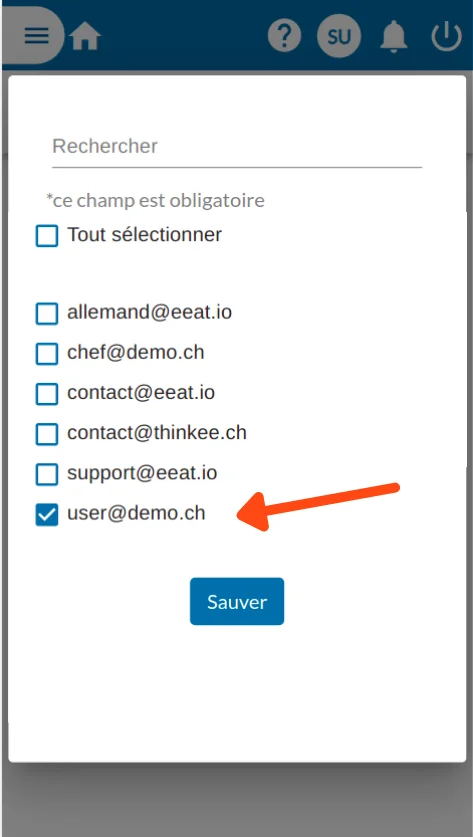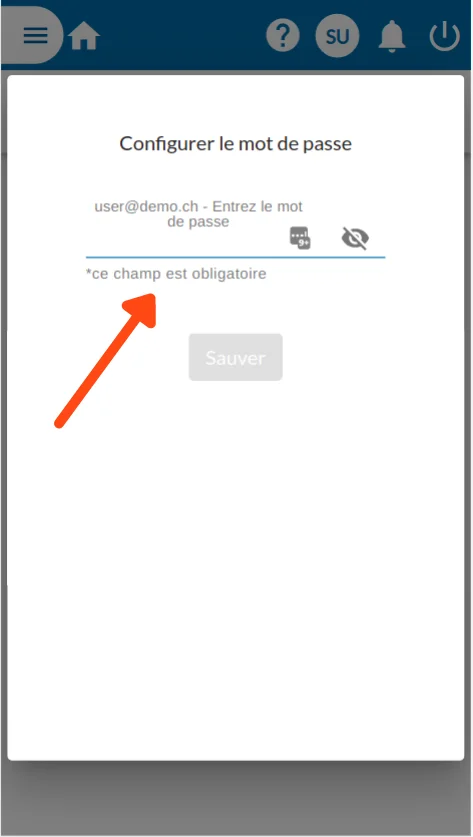Installing the application
Dans ce tutoriel, installer notre application sur votre téléphone, votre tablette ou votre ordinateur.
Install the eEAT application
Login to the platform.
Once the interface is downloaded, depending on your device, a pop-up window will appear suggesting that you install the application.
If so, simply click on it and follow the instructions. eEAT is then installed in your applications on your home screen.
If the pop-up does not appear, here is the procedure to follow depending on your device:
Apple
- Using safari
- Click on the share button at the bottom (or top depending on your model) of your screen
- Select the “add to home page” button
- You will now find the eEAT application directly on your homepage
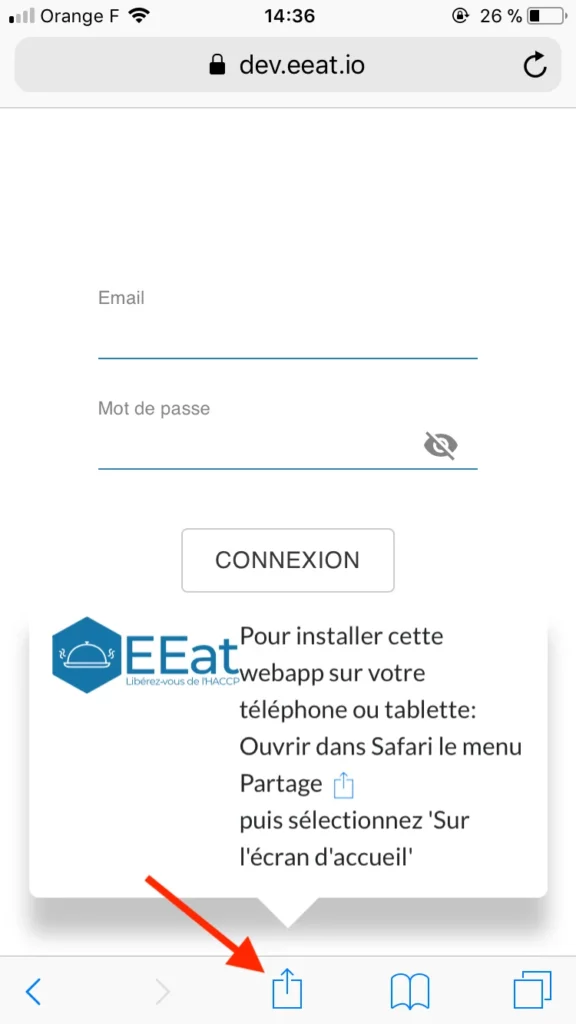
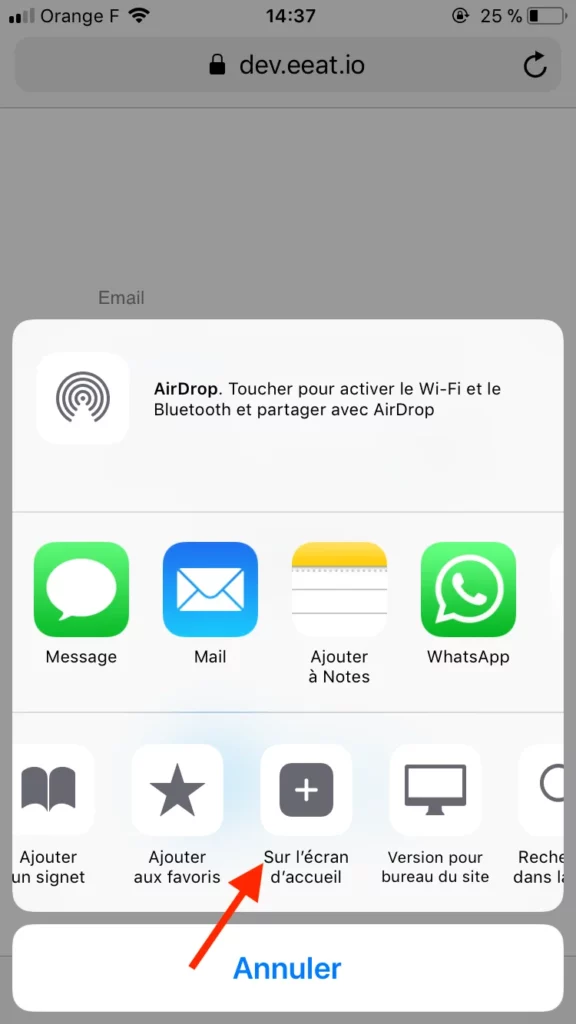
Android
OU
- Using chrome
- Click on the chrome menu (the 3 little dots on the top right)
- Click on “add to home screen”
- Click on add
- You will now find the eEAT application in your applications
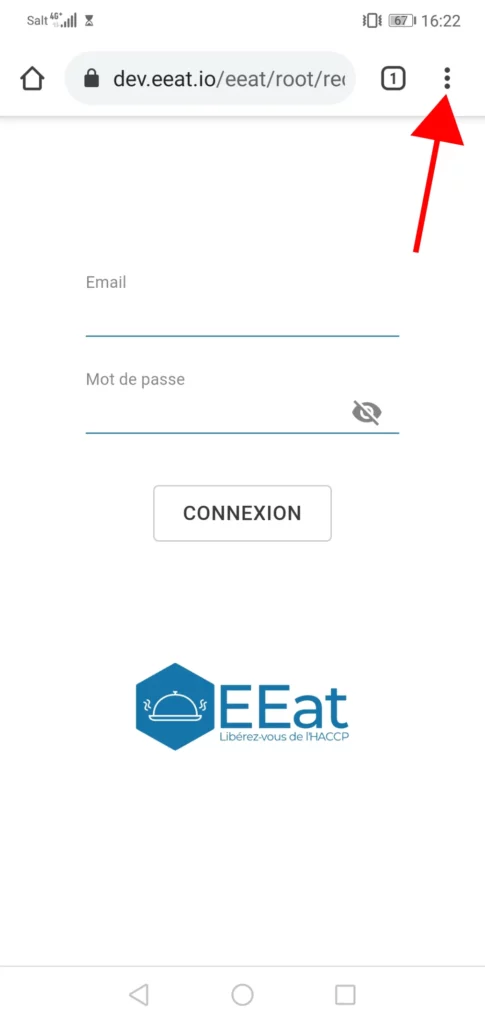
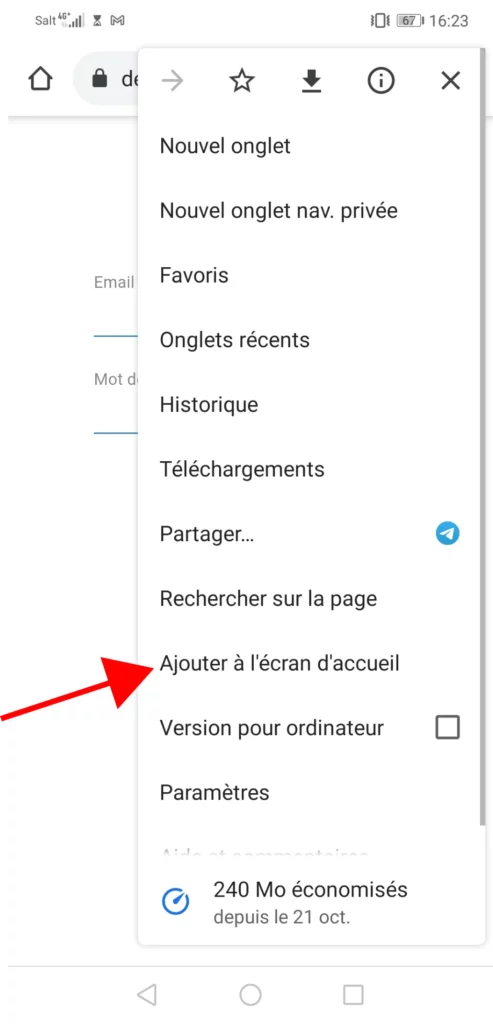
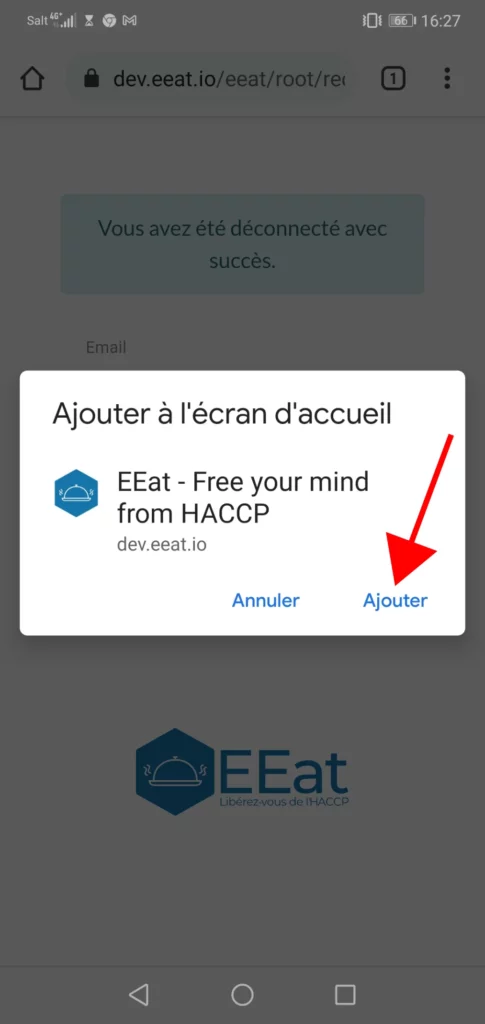
Ordinateur (Windows ou Mac OS):
Pour ajouter l’application sur votre ordinateur, vous devez réaliser les étapes suivantes:
- Using chrome
- Login to the platform
- Click on the chrome menu
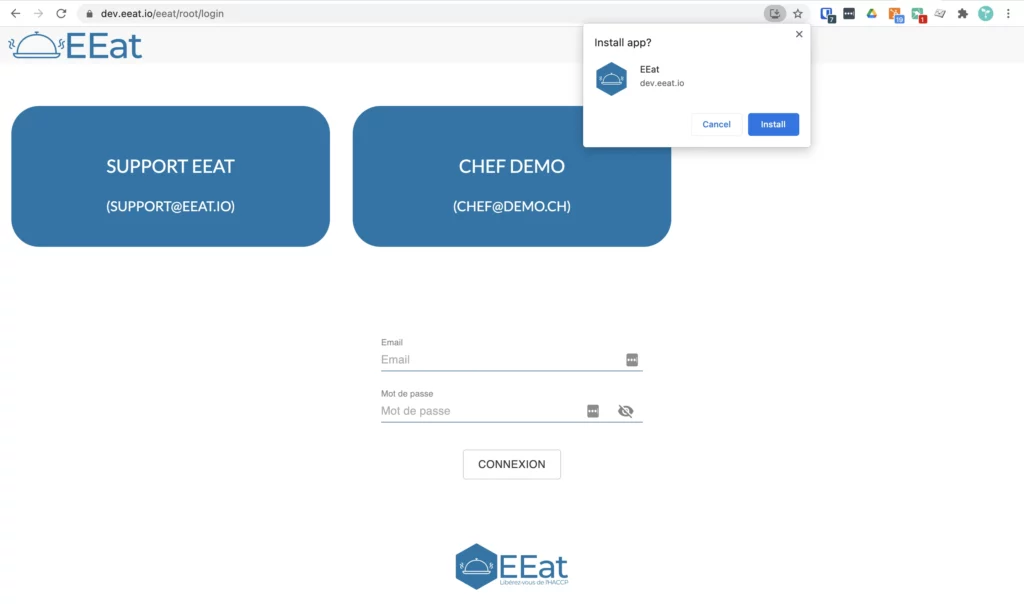
Offline mode and fast connection
2. Enable easy user access
You can pre-register your account to simplify access to the eEAT application. This saves you time when logging in, as you will no longer have to enter your login or password every time you want to connect.
To activate this possibility :
- Login to eEAT and go to the Settings function on the left hand menu
- Click on the tablet on the bottom right and then on Manage Offline Mode
- Click on INSTALL APPLICATION IN OFFLINE MODE
- Select the users for whom you wish to enable quick access (one or several users can be selected).
- Confirm the passwords of the selected users
You can now find your quick access users on the login page.
Your self-checks are now available offline.
After every connection, if there is data to be synchronised an icon appears in the bar on the top right.